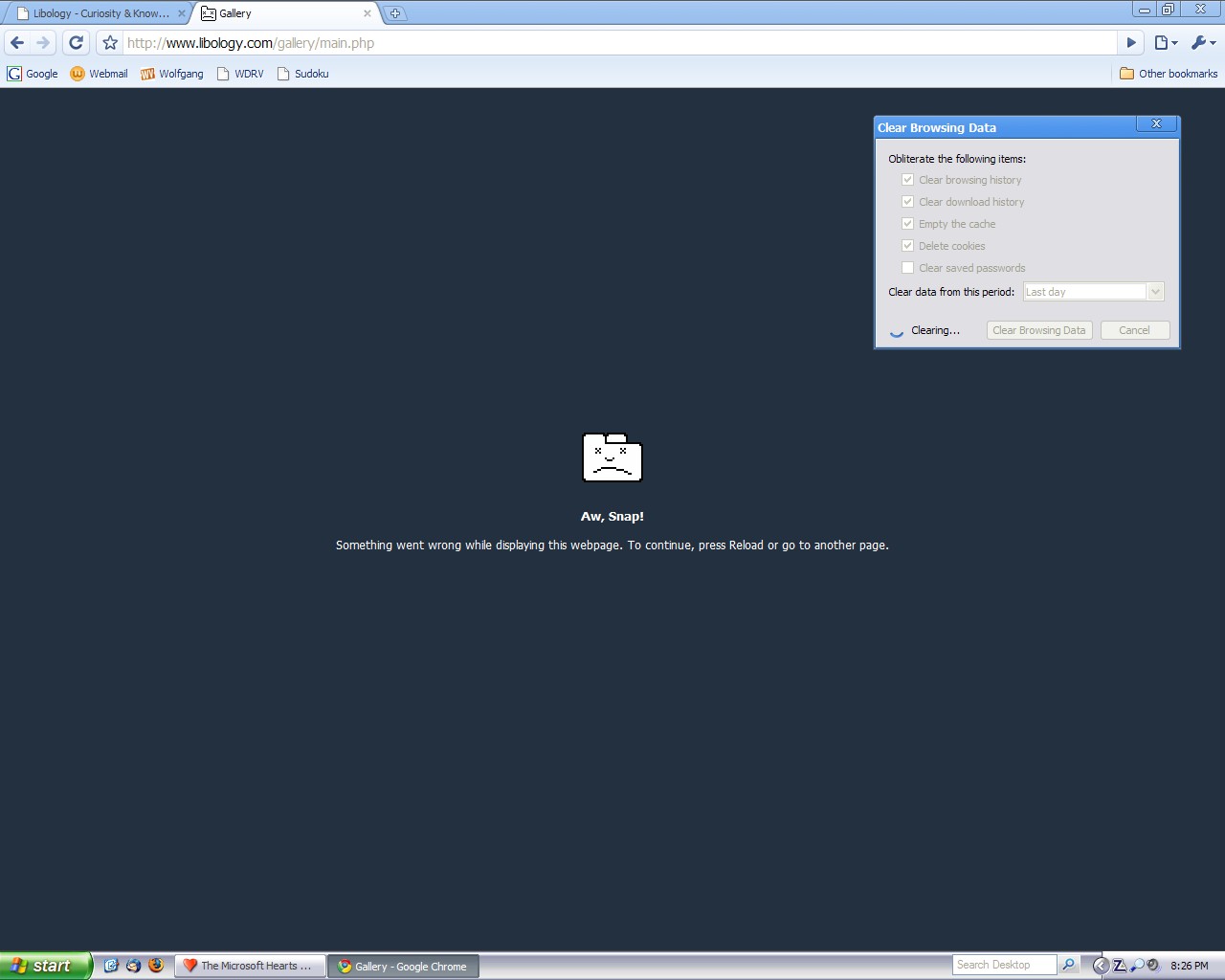I tried Internet Explorer 9 (IE 9) and it crashed. The error was " Internet Explorer has stopped working ".
To solve this, Launch the new IE9 in "Extensions off" mode, Click Start > Type in "iexplore.exe -extoff" {enter}
IE9 will launch in "Extensions Off" mode > Click "Manage add-ons".
Select all the Add-ons (Select one and Press CTRL+A) > Then Select "Disable All".
Now launch IE9 and it should launch correctly.
Now, you can slowly enable all the add-ons one by one, to find out which one was causing the problem.
As a Google Chrome fan, I would say that IE 9 is AWESOME.
You can get it now from http://www.beautyoftheweb.com/
You can get it now from http://www.beautyoftheweb.com/
Like this post if this helps. Thank you!
 Facebook
Facebook Follow us on Google Reader
Follow us on Google Reader Channel
Channel Home
Home Free
Free