
Download : Miranda IM Downloads or Portable Apps
Addons : Miranda IM Addons
Recommended Addons by Techknew : 1. Sounds for Miranda IM
2. Nice Layout
Homepage: Miranda IM
Fancy some portable messsenger that you can carry around in college, university or in the office without the need of retyping your username and password? Throw away ebuddy. Miranda IM is a portable messenger that I use everyday. It is easy to use and is lightweight as it is only around 5.5MB with two addons.
Here's some tips on how to use it:
1.Download Miranda IM either from Miranda IM Downloads or Portable Apps.
2. Extract it. Select "Portable Installation"
3. After extracting, create a new account for the messenger so that you can easily login without the need of retyping your username and password. You can choose the protocol, eg. MSN for Windows Live Messenger.
4. Then go to Options> Message Options > Messaging. At "Automatically popup window when:", tick all so that your message will popup when it is received.
5. For some addons :
Addons : Miranda IM Addons
Recommended Addons by Techknew : 1. Sounds for Miranda IM
2. Nice Layout
You can download them from the links to get a better layout as the default layout is very plain. By default, there will be no sound alerts, so download the sound plugin for improve experience. After downloading them, extract it into the Plugin folder for it to work.
For the sound to work, you have to go to Sounds> Tick "Enable sound events" and click at the respective sounds> Change to set the location of the sound.
Wola! Copy the Miranda folder into your thumbdrive. You can use it on the go!
 Facebook
Facebook Follow us on Google Reader
Follow us on Google Reader Channel
Channel Home
Home Free
Free
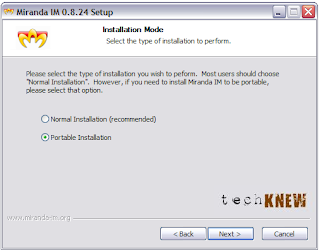









1 feedbacks:
Which version of popup are you using in both configuration ?
Lightbox Popup
Post a Comment